So, this seems to be a question cropping up for me quite often at the moment from various users – there are users shouting on the Teams User Voice forum and the Microsoft KB articles aren’t that helpful, so here’s how to delete a teams meeting recording.
Scenario
You or a participant has accidentally recorded a meeting and posted it to the Team’s channel posts tab, and now you need to know how to delete a teams meeting recording.
The Microsoft KB suggests the recording is saved to Stream or OneDrive/Sharepoint, depending on your tenant config, but this isn’t the case. Even out of the box, this doesn’t always seem to be the case as suggested on User Voice.
How to Delete a Teams Recording
The answer is surprisingly straight forward, although it needs to be performed whilst logged in as the user that recorded the meeting:
- Go to your calendar, and rejoin the meeting that was recorded.
- Click the chat icon at the top of the page to open the meeting chat.
- Scroll up the chat to find the recording.
- Click the three dots above the recording, then click delete.
- The recording has now been removed.
The post on the team’s channel will now show the same as a delete message, however you won’t have the option to “undo” as you would on a normal post.
The above being possible will depend on your tenants policies for deleting posts and messages, so please speak to your Teams admin (if that’s not you) if you’re having further issues.
This appears to be a common problem across education (and presumably in some cases business/enterprise environments), so you would really think Microsoft would have this achievable in a straight forward and obvious way, however now you know how to delete a teams meeting recording.
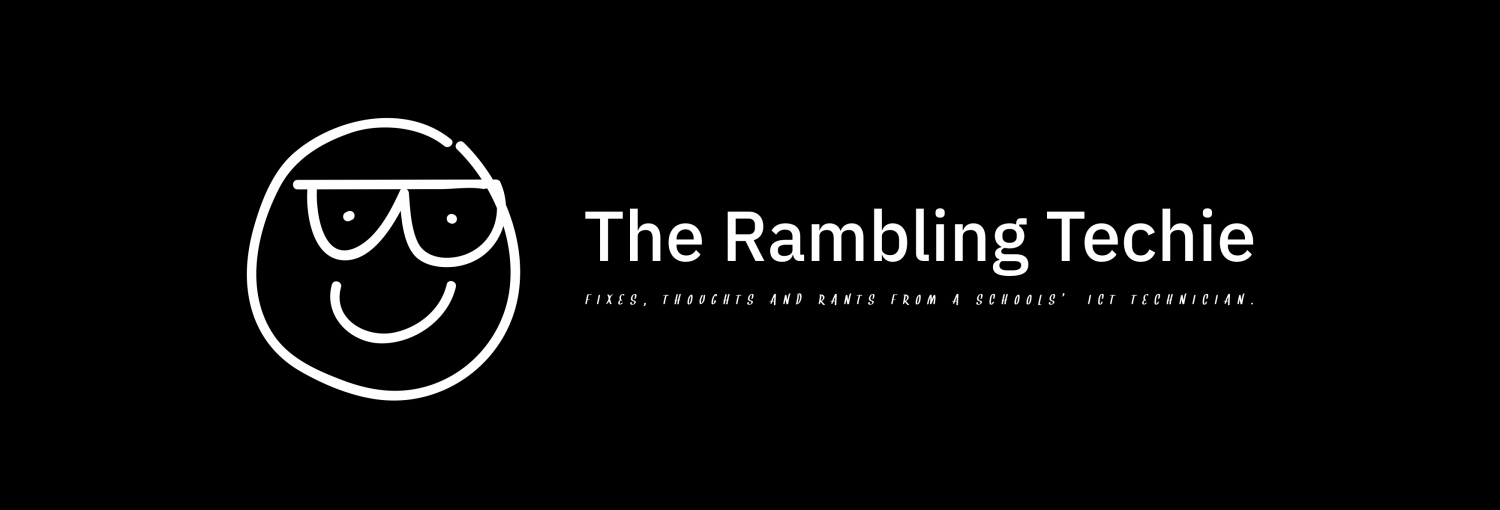
Recent Comments