So recently, I have changed the way I use WDS, and set it up so all devices require approval before booting. This has various advantages, the main one being able to take advantage of the in-built domain join feature within WDS.
Unfortunately, if you name a device incorrectly for example, just deleting the item from AD isn’t going to allow to “re-approve” the device so to speak, as it stays in the WDS console with the status Approved (This is the same for rejected and pending devices).
So, to remove the devices (NOTE: This will remove ALL approved devices from the Pending Devices console) we need to run CMD and type the following command:
WDSUTIL /delete-AutoAddDevices /devicetype:ApprovedDevices
To remove Rejected devices run:
WDSUTIL /delete-AutoAddDevices /devicetype:RejectedDevices
To remove Pending devices run:
WDSUTIL /delete-AutoAddDevices /devicetype:PendingDevices
Then, right click and refresh in the WDS console and the devices will have gone. You will now be able to re-approve the device.
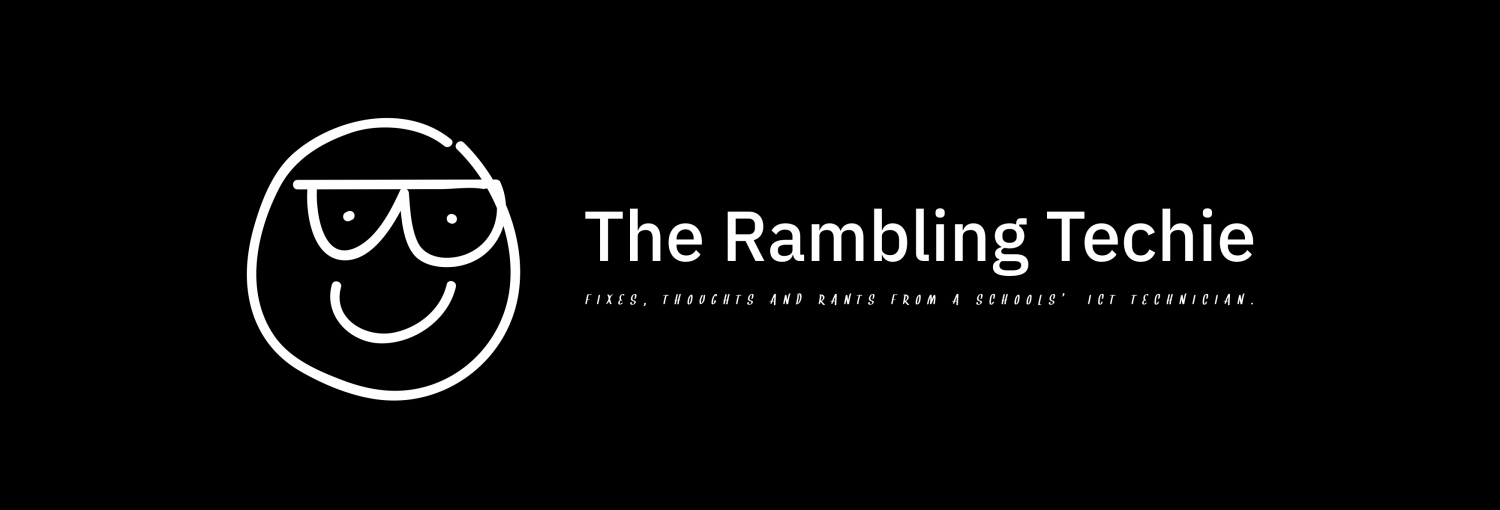
Recent Comments